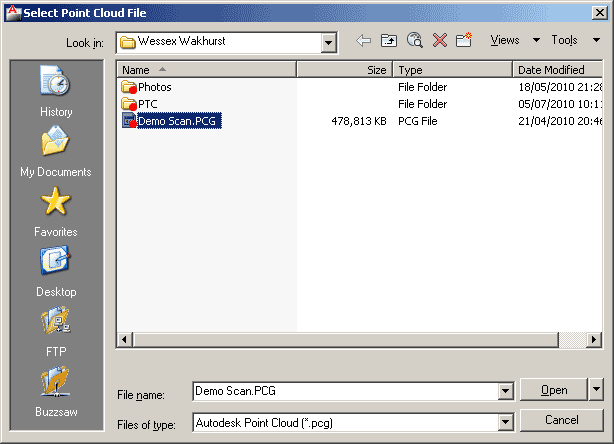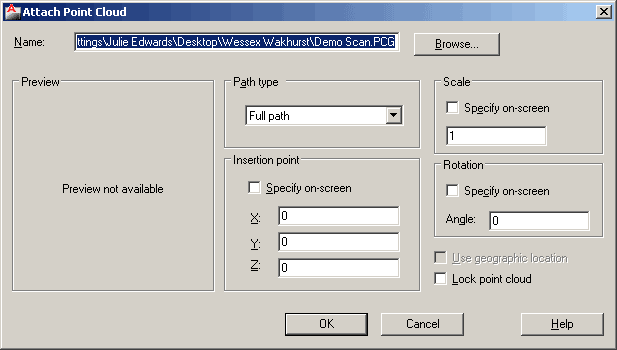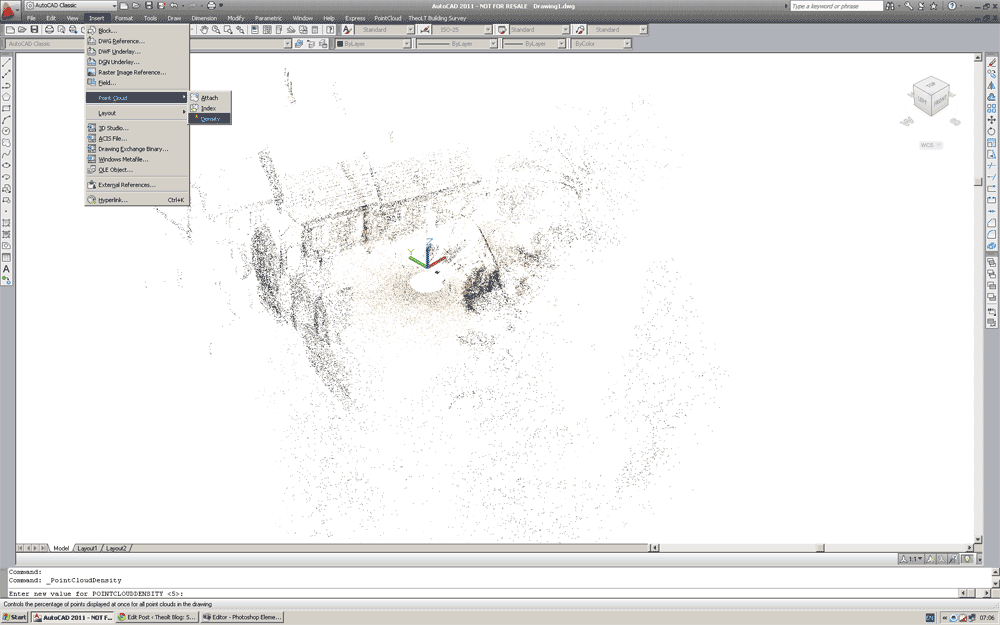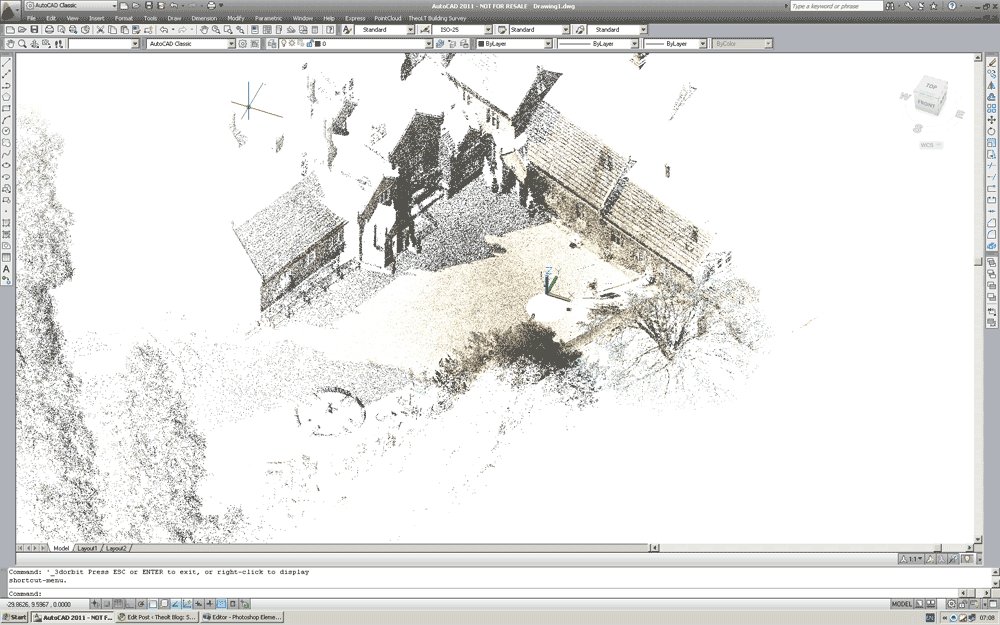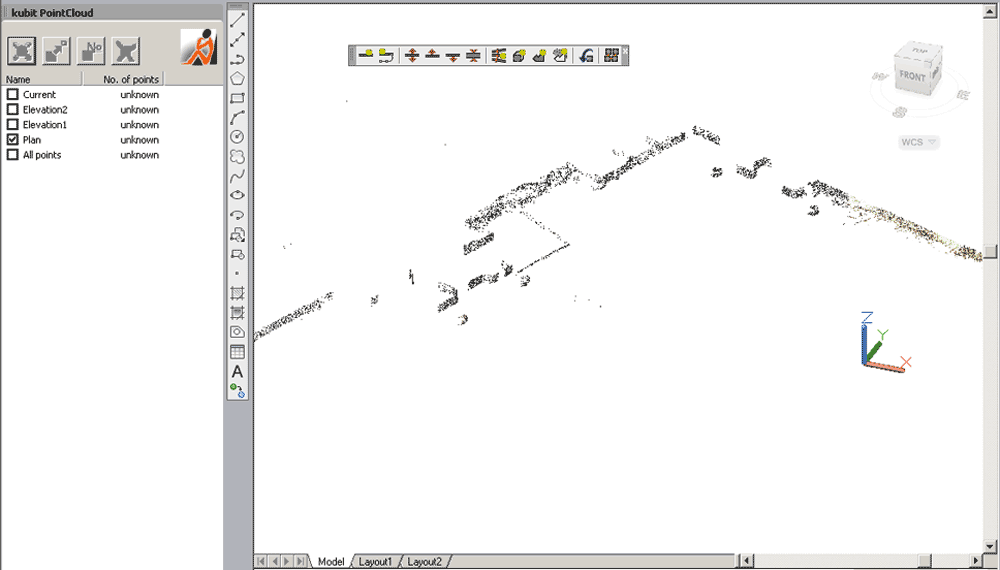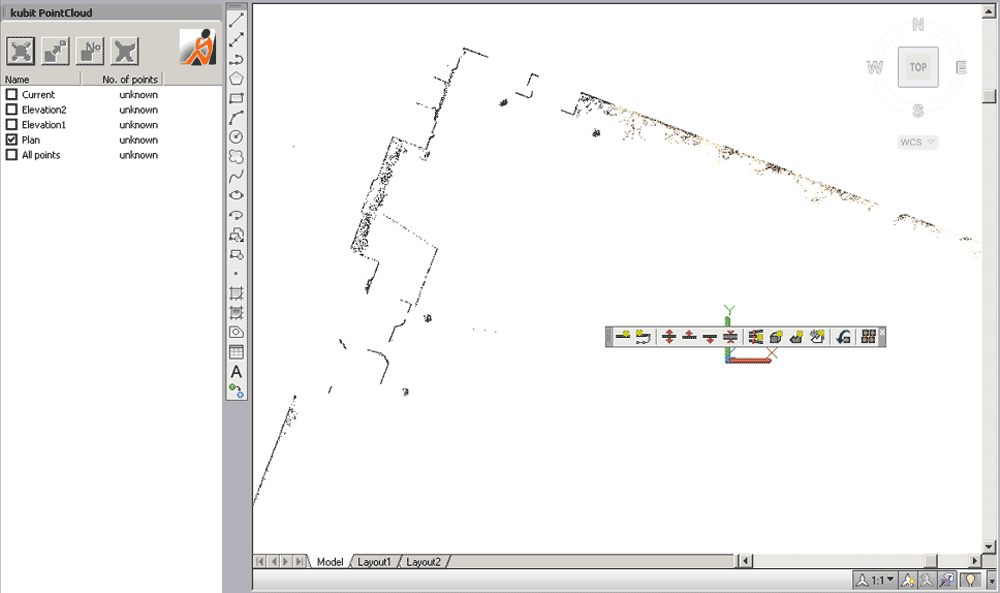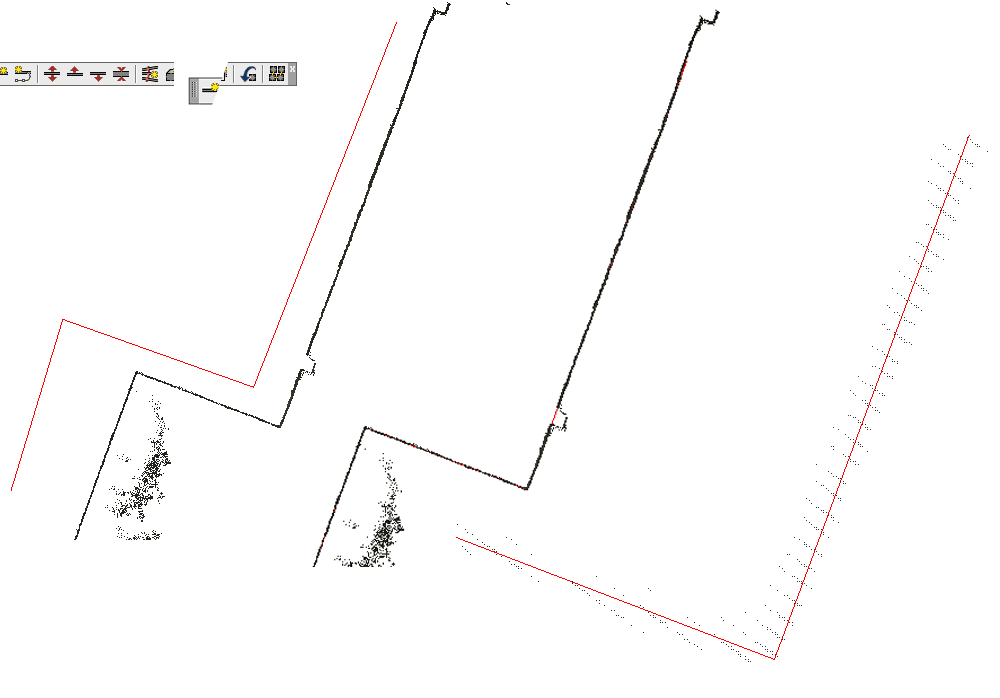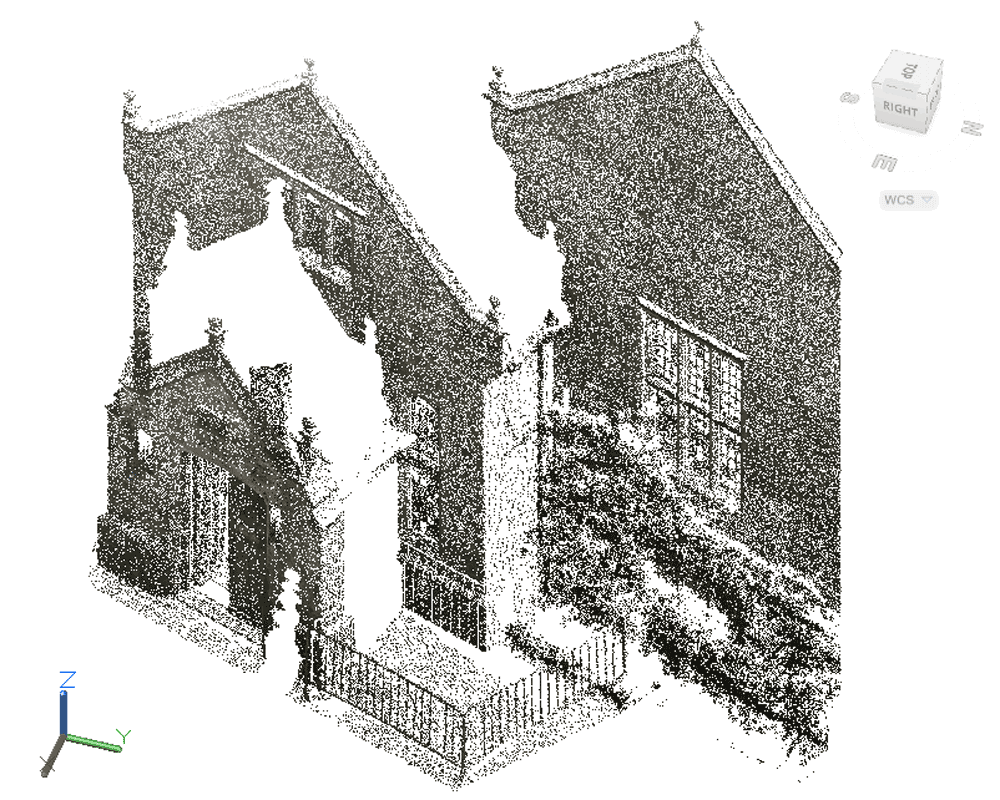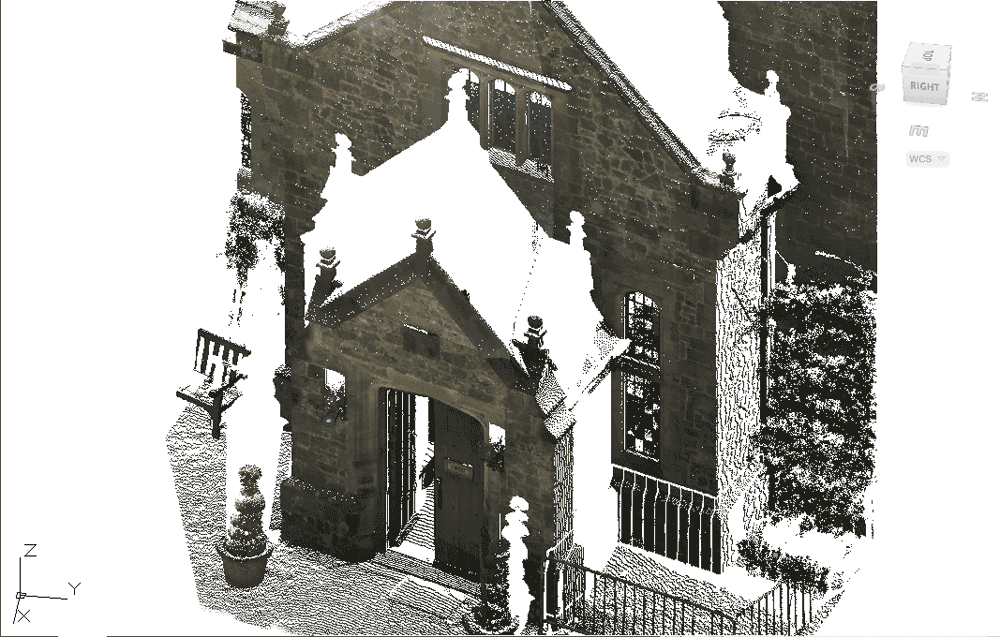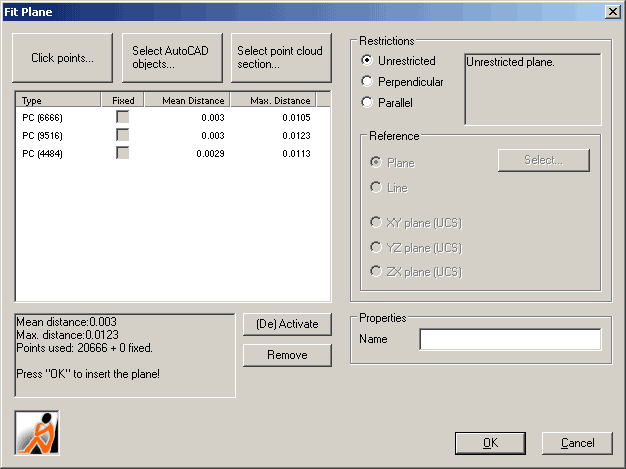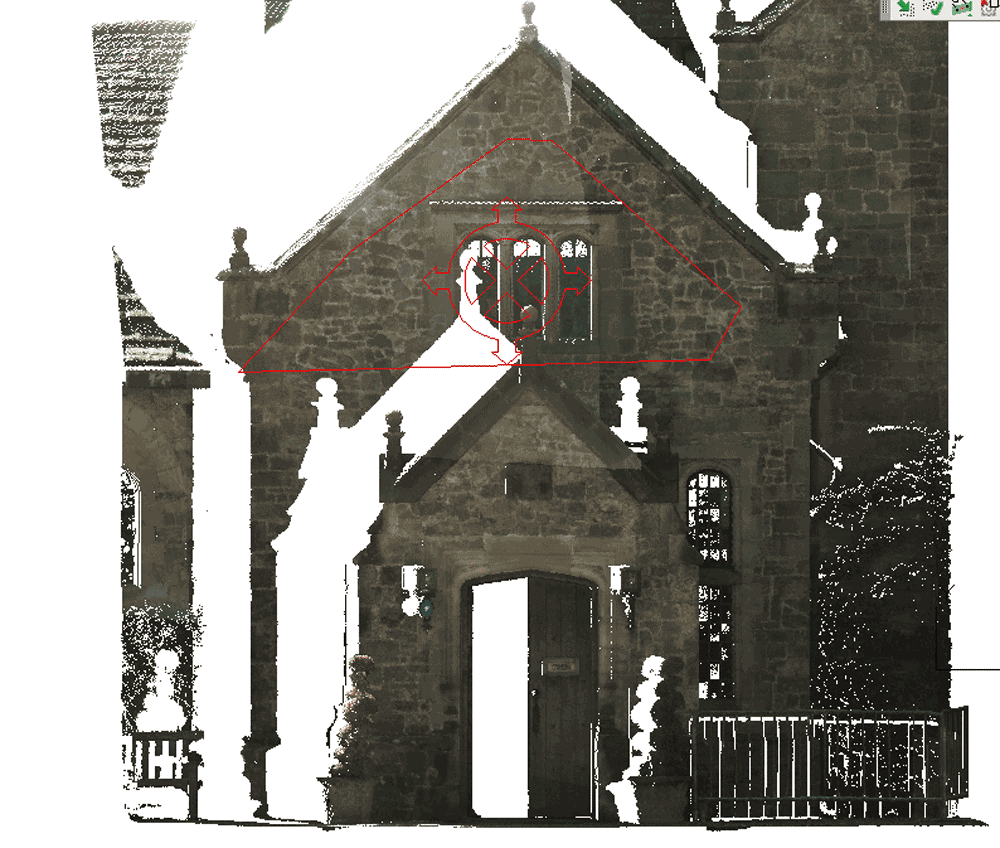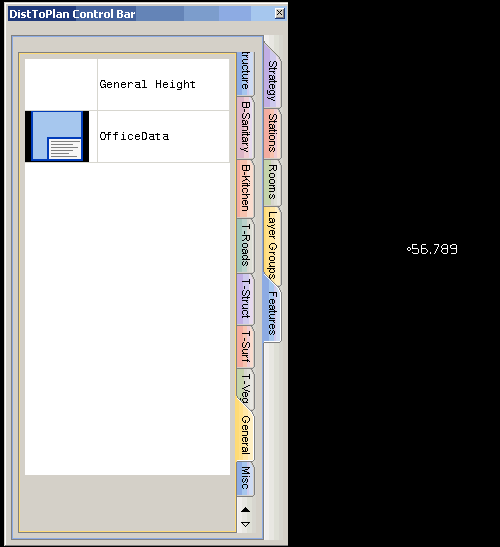These days big traverses are becoming a rarity. The GPS active net is doing a better job for many survey projects. Traversing is still the best way for getting good control for small sites, setting out, architectural photogrammetry and building survey. I remember the happy time at field school in Wales with booking sheet and pencil, baking in the summer sun, each station in turn becoming a kind of holiday home as we carefully logged back-sight and foresight obs. We got to live outdoors and enjoy it. So, given that this is the backbone of my work, why do I hate it so much?
These days big traverses are becoming a rarity. The GPS active net is doing a better job for many survey projects. Traversing is still the best way for getting good control for small sites, setting out, architectural photogrammetry and building survey. I remember the happy time at field school in Wales with booking sheet and pencil, baking in the summer sun, each station in turn becoming a kind of holiday home as we carefully logged back-sight and foresight obs. We got to live outdoors and enjoy it. So, given that this is the backbone of my work, why do I hate it so much?
It is the inevitable disappointment when, at computation, I discover the blunders! All the wonderful effort of getting stations set out, carrying forward heights, multiple obs is lost when the numbers don’t come out! Each time I set out to traverse I have the optimism of a child on a trip to the seaside only to face the bitter disappointment of having to repeat the work to get it right. This is something I have grown used to: traversing is a game of errors and I have, over the years, found out how to get the results I want. In truth I have never been happy with simply surveying for numbers, for me I want to see a drawing, detail, I want that map to grow, to make my mental map real; a schedule of co-ordinates to me is no thing of beauty. So what to do about it?

I can’t do my job without control; I’ll never forget the wise words of Peter Waldhausl when I asked him the teacher’s question: ‘what is the single most important thing to teach in survey?’ his answer, without hesitation, was very clear: ‘NO ACTION WITHOUT CONTROL!’
It’s thrilling to drive in the first peg on un-surveyed territory, this is without doubt part of the elemental appeal of surveying (it’s certainly is NOT the money…few of us are well paid and even fewer of us manage to keep our jobs!) we are part of making the unknown known in a very real way. Anxieties about control can be helped by getting the right tools and first and foremost in these tools is software! I use real-time software that tells me where I’m going wrong when I make the mistakes. Now I know this is not proof against blunder but it definitely helps! Keeping track of where the errors are is one thing but I’m amazed at how much gets in the way of your best rehearsed procedures when you are traversing: for crying out loud there are only 4 things to do:
1. Log the instrument and target heights of collimation (HoC).
2. Achieve and verify orientation.
3. Observe and book shots to back-sight & fore-sight.
4. Set out new station as required.
So what goes wrong?
Plenty! You forget which station you are at and use the wrong station ID, you set out a station then find the sight-line blocked, somebody ( it’s never you!) kicks a tripod and you have to re-set the HoC and retake the station orientation, you select the wrong HoC for the orientation shots, you forget to take the last angle in the loop because you think you already have the shot done as you have ‘been here before’ not to mention the lost marks, last minute datum changes, miss-matched tribrachs, ‘helpful’ people moving setups before they are measured, it starts raining etc.
The software definitely helps, I have a strong tendency to argue with it but I’m learning to trust it (yes I’m pretty stubborn like that I’m afraid). The Netadjust tool in TheoLt Pro is what keeps my traverses on the straight and narrow.

It has some really good ‘idiot proof’ features which this idiot has learnt to adopt as procedural reinforcement:
Real-time feedback of station selection at occupation and orientation. I get a ‘heads up’ message on completing an orientation that advises me of the staion IDs, the HoCs and the precision of the orientation.
Automatic prompting of HoCs. Every time I take shot to a target I get a prompt, I can turn this off, but this is my most common foul up, its very difficult to ‘unpick’ HoC errors even though it is usually very easy to see where they occur.
Traffic light coloured observation results. This really is the best bit for me, TheoLt will let you know how good your shots are as you take them, you can drop the ‘bad’ obs from the computation, re-shoot or go right back and re-do the orientation again.
Automatic target ID. When you shoot a target with a known position you are prompted with its ID, a simple hint saving a mountain of time searching through tables to find a station ID.
Live diagram. I can preview my loop in AutoCAD/BricsCAD at any time; if it don’t look right it ain’t right. The diagram tells the story.
Non destructive back-up of raw data. You can run the calc and see what happens at any point in the loop and still have the original observation data logged for QA.
Least squares distribution of error. TheoLt through its partnership with kubit uses a powerful network adjustment algorithm. By moving away from Bowditch (sob!) towards a distributed error network the traverse can be extended to include resections.
 TheoLt orientation procedure builds the network data table which shows how good the shots are, how many shots there are in the set and allows you to include or exclude a shot from the computation. I can get reports out on the condition of the network when I run the calc to test the impact of the include/exclude options I use:
TheoLt orientation procedure builds the network data table which shows how good the shots are, how many shots there are in the set and allows you to include or exclude a shot from the computation. I can get reports out on the condition of the network when I run the calc to test the impact of the include/exclude options I use:

Let’s take a look at the report:

TheoLt NetAdjust does traversing nicely but there are drawbacks, its not something I would expect the whole survey world to use. It’s dependent on a PC so its not going to be what I would use on a windswept fellside in driving rain. For me it’s a godsend simply because I can get good control without fuss and move on to what I want to do…draw!

Control networks are essential for a complex building plan. The exterior can often be controlled by a fairly traditional loop with some fun & games to accept GPS points. Once tied to the exterior loop the interior can usually be fixed by resection throughout.

There is always something that gets in the way!
A control network needs to provide points with a higher order of precision than simple polar observations. Easy to say, a fiddle to do, but a whole lot simpler with TheoLt!
www.theolt.com
More on the TheoLt story here:
http://www.caduser.com/reviews/reviews.asp?a_id=187
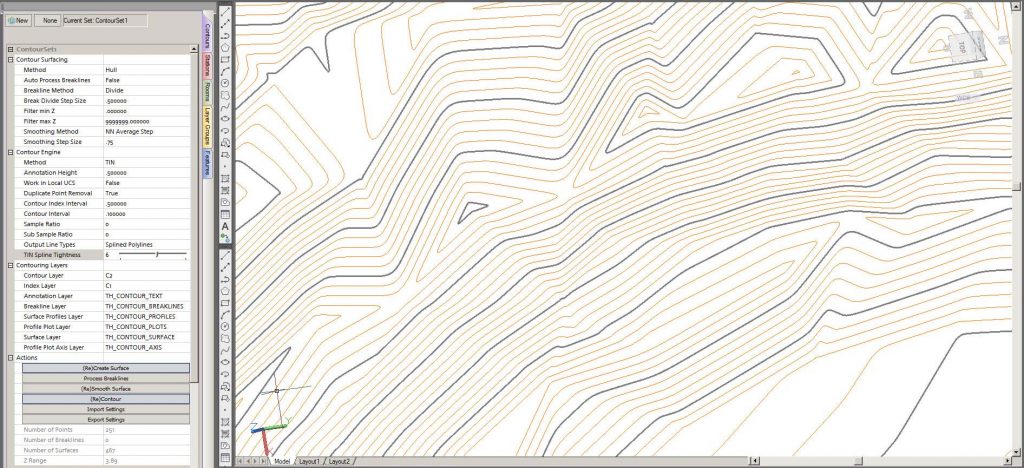
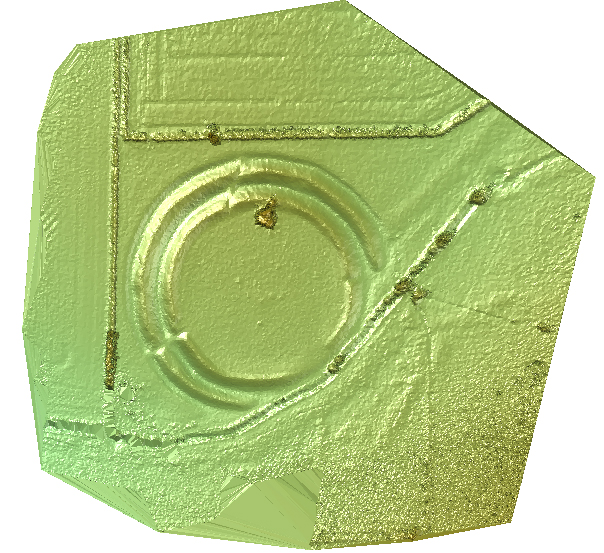







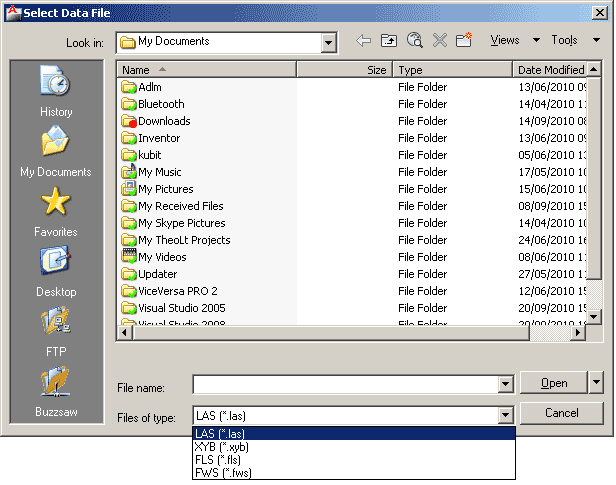 This PCG file may be attached in the same way as any other AutoCAD block or image file.
This PCG file may be attached in the same way as any other AutoCAD block or image file.