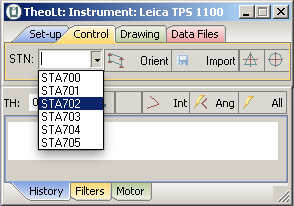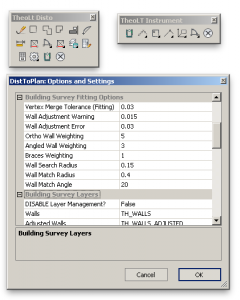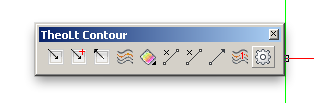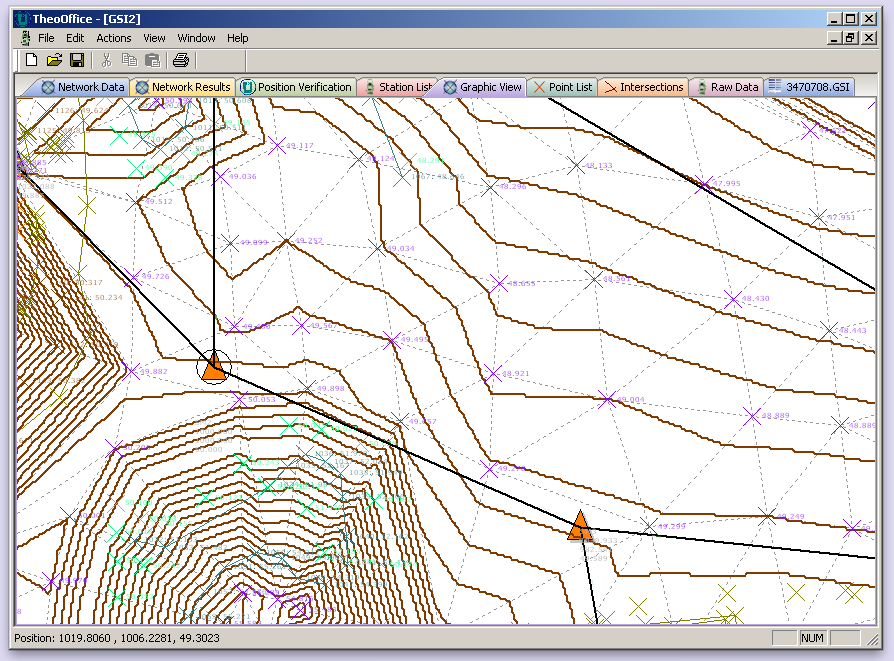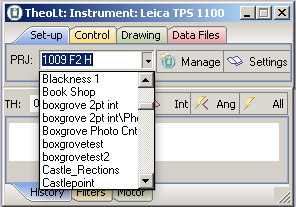One of the most frequently asked questions by TheoLt users is:
‘How do I get an elevation view of the building I’m measuring?’
TheoLt sends 3D data to AutoCAD which is plotted in the lines and layers of your choice. It is useful to be able to vew the drawing as a façade. One method to achieve this is to use AutoCAD’s UCS (User Co-ordinate System) command to set up a façade UCS and view it square on. The 2 key commands are ‘UCS’ and ‘PLAN’. This example is a job started in WCS:
1. Place a polyline across the plan by snapping to the ends of a measured line (because this will guarantee the UCS will be true level) It’s the red line across the facade here:

2. Fix a UCS to the polyline. Use the UCS ‘e’ option (for ‘entity’ or ‘ob’ for object in late versions) to pick the polyline when prompted. Use ‘Plan’ to get a plan view of the new UCS.
3. Rotate the UCS about the required axis by 90 deg to point the Z axis at the viewer of the façade. This is done by entering ‘UCS’ on the command line and then the axis of roatation (x, y or z) then the angle, the default is 90deg. Watch the UCS icon to see what is happening.
4. Use ‘plan’ to get a plan view of the new UCS
5. (optional) Use UCSICON command to set ‘Noorigin’ to get the icon out of the way..
6.Save the UCSwith an apropriate name (‘Front’ ‘Back’ North ‘Elavation’ etc) with the ‘S’ option at the UCS command for future use.
Enjoy your facade view!
TheoLt will plot lines true to the instrument orientation in AutoCAD regardless of the UCS. View-ports in model space can be used to run plan and elevation drawings at the same time. The façade UCS is also useful when setting up views of the 3D data for elevation drawings.
You can also use the AutoCAD ‘View’ command to save views too as a short cut to getting back to a view you like. Once the façade view is as desired it can be named for future use.
Tip: I find it helps to use your hand in the same way as we did to learn Flemmings Left hand rule (assuming you have your mouse in your right hand!) in physics at school to work out the required axis of rotation at 3:

This is a useful method of setting up a facade UCS if your job isn’t aligned to the WCS : don’t forget TheoLt’s Default Orienation option to orient aligned with a plane which is great for quick starts aligned to a facade.